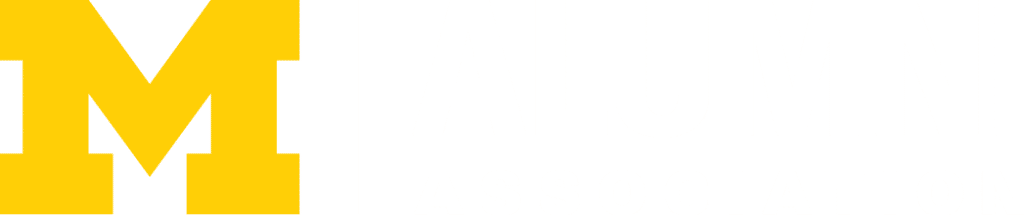Study Rooms
Overview
Study rooms are available for use throughout the Ross, Blau, and Kresge buildings within the Ross School of Business. Each room contains a wall-mounted monitor, and an in-room PC with wireless keyboard and mouse. The rooms also allow for you to connect your laptop to be displayed on the monitor via cable connection.
Reserving Study Rooms
Study rooms may be reserved using iMpact’s room reservation wizard, from the list of available rooms.
Advance Reservations:
- Can be made up to 5 days in advance.
- Each student is limited to 1 reservation per day
- Reservation times are limited to a maximum of 2 hours
Same Day Reservations:
- 1 additional reservation is allowed per student
- Reservations must be longer than 1 hour in duration
- Once a Same Day Reservation has ended another may be scheduled
Check In System:
Students must check-in upon arriving in your room.
If you do not check in to the room within 10 minutes of the reservation start time, the room will be made available to others.
This policy is in response to student requests for a better study room management system that encourages efficient room usage.
Check-in Process:
- Scan the QR code located on the whiteboard or outside the room to confirm your reservation.
- Follow the steps on the site to complete your check-in or schedule a new room reservation.
Using Study Room Technology
The study rooms come equipped with a built-in display monitor that can be used to view the in-room PC or display your personal laptop. To see how to use these features, please see the sections below:
Using the Display Panel
Ross Study Room Display Panel:

Blau Kresge Study Room Display Panel:

Connecting to the Built-In PC
- Press the ‘PC’ button on the wall panel.
- If the display is ‘asleep’ move the mouse or press ‘Enter’ on the keyboard.
- In some cases the PC may have been powered off by the last user. This will be evident if you are unable to get the PC to display. Press the power button located on the bottom of the PC to power it back on.
- USB ports are located on the front of the mounted PC.
Connecting a Laptop
The study rooms come equipped with a built in display monitor that can be used to view the in room PC or display your personal laptop. To see how to use these features, please see the sections below:
- Using the provided cable and adapter, connect to designated laptop port.
- Press the “Laptop” button on the wall panel.
- Note: In Ross study rooms you will have to chose between using ‘VGA’ or ‘HDMI’ for your laptop connection.
- If laptop does not display, try one of the following options:
- Windows: Press ‘Fn’+’F5’ or ‘F8’ (on most laptops).
- Mac: Open ‘System Preferences’ and go to ‘Display’ > ‘Arrangement’. Select the ‘Mirror Displays’ box on the lower left side of screen.
Assistance:
Please contact Ross IT if you need assistance or have any questions relating to the study room technology.
(734) 615-3000 | RossITSupport@umich.edu
For assistance regarding Study Room Strikes, please contact: – Email: RossStudyRoom@umich.edu
Last Updated on February 29, 2024